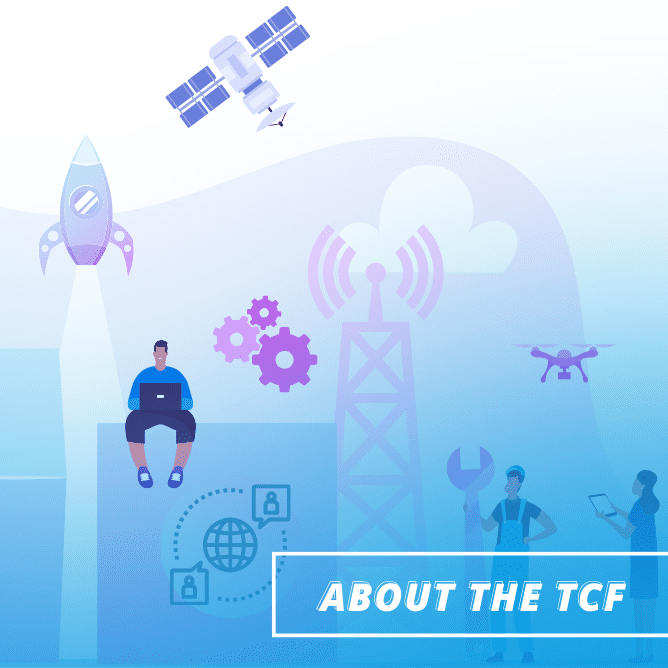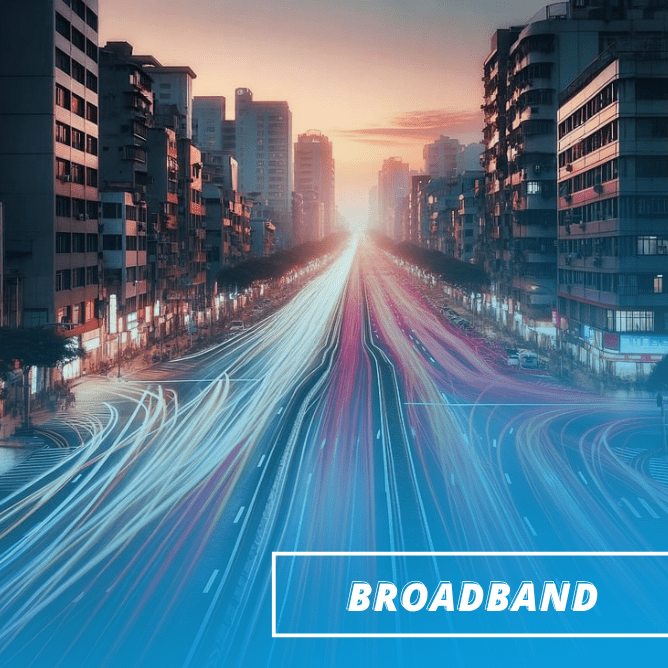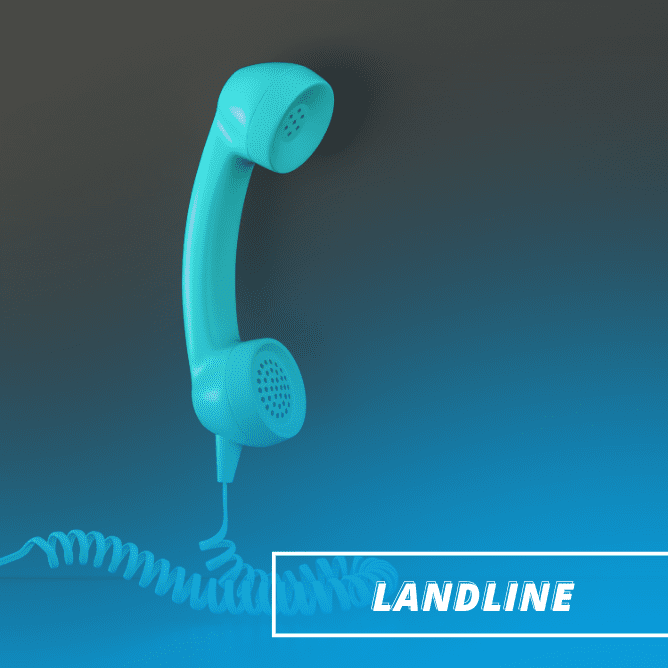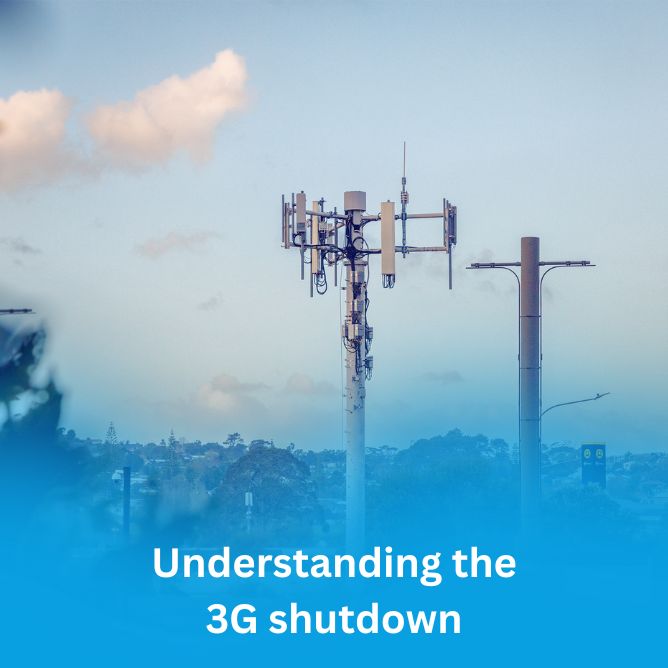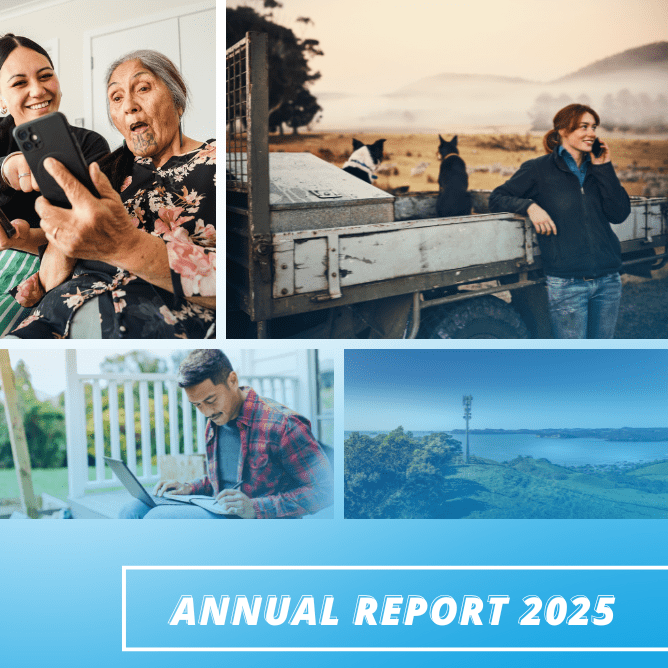Everyone knows how frustrating it is when your home broadband isn’t working properly – those video conferences and online movies get disrupted by frequent buffering, while downloading that big file seems to take forever.
While it’s natural to think there is an issue with your broadband provider’s network, often the problem is much closer to home. Here’s some tips on the things you can do to ensure your home technology helps maximise your broadband performance.
If after considering these factors you still feel there is an issue, get in touch with your service provider.
Common home broadband terms
First, a quick overview on some common terms used with home broadband:
- Broadband connection: this is the way your home is connected to the internet via your broadband provider. These days, connections use a range of technologies – fibre, wireless, copper (VDSL or ADSL), or even satellite. See here for more information.
- Modem/Router: Technically, a modem is the box that connects to your broadband provider, while a router is the networking equipment that allows multiple devices within the home to all use the broadband. These days, most homes will have a combined modem/router that does both of these things in the same box.
- WiFi: this is the signal that allows you to connect devices in the home (such as laptops, smart phones or even TVs) wirelessly to your router, without the need for an ethernet cable connection.
- Data: the volume of information sent over the internet. Data is measured in megabytes (MB) or gigabytes (GB) – 1 GB is 1000 MBs. How much data you use depends on what sorts of things you are doing online … an hour of surfing basic web pages will use about 20 MB, but an hour watching HD videos will chew through about 3 GB – that’s 150 times more data.
- Bandwidth/Speed: this is how much data can travel across your connection at once. It’s commonly referred to as your broadband bandwidth or speed. It’s measured in megabits per second (Mbps). Broadband speeds can vary widely, from less than 10 Mbps for older copper connections, up several gigabits per second (Gbps) – 1 gigabit is 1000 megabits. Fibre broadband services in New Zealand are already offering 4 Gbps connections, with plans to offer connections up to 10 Gbps in future
Testing your broadband connection
It’s a good idea to start by conducting conduct an internet speed test via a testing app so you can see how your broadband connection is performing. When doing this test, here’s a few tips:
- Try to undertake the speed test first with a device (such as a laptop) plugged into your modem/router using an ethernet cable (pictured). This will show the best download and upload speeds available via your broadband connection.
- When you conduct the testing, make sure no other home devices are using the internet at the same time.
- Check to ensure the speedtest app is connecting to an internet server operated by your broadband provider in the city or town nearest where you live, as this should give you the best possible results. If your broadband provider isn’t listed on the speedtest app, then pick another server closest to you (it’s useful to try a variety of servers to get the most complete picture of your speed).
- It’s normal for the download test speed to be much higher than the upload test speed, as broadband providers give more capacity to downloading because demand tends to be higher than for uploading (because of people watching videos online etc).
- Check with your broadband provider whether the test speeds you are getting are what you should expect on your type of broadband connection. For fibre, this is usually straightforward: if you are on a 100 megabits per second (Mbps) connection, for instance, you should expect a download test speed close to 100 Mbps.
- After you’ve tested with a device plugged directly into your modem/router, it’s useful to make comparison tests using WiFi at various places within your home. While it’s normal for broadband speeds via WiFi to be lower than via an ethernet connection, if the difference is very large then this may point to problems with your WiFi setup.
A number of factors can affect broadband performance, see below some factors to bear in mind:
Performance factor 1 – Type of connection
The first thing to look into is the type of broadband connection you have in your home. Throughout NZ there are four main connection types available: ADSL and VDSL copper, Wireless and Fibre. Click here to find out more about these types of broadband. Fibre broadband is fast becoming the leading choice across the country and offers the fastest speeds.
Your broadband connection is a bit like a highway – a slow connection is like a single lane road, which might get congested in times of busy traffic (such as in the evenings), when there are more people in your home or your neighbourhood going online. A much faster connection such as high-speed fibre or 5G wireless is more like a multi-lane motorway and can cope with a lot more traffic, both within the home and elsewhere.
Solution
Start at the beginning – research what’s on offer in your area. If you are still on ADSL or VDSL copper but have more modern alternatives available, consider the shift.
Performance factor 2 – Number of people
The number of people in your home who want to use the internet at once, and the number of devices they are all using on your broadband connection, can have a big impact on broadband performance. This is particularly the case if you have a lower speed connection in the first place.
Solution
Check your current broadband usage and compare plans. If you have had the same plan for some time, your needs may have outgrown your plan. You may be able to upgrade to a higher speed plan. If you currently still have a data cap and you regularly exceed or get close to that cap each month, perhaps it’s worth upgrading to an unlimited plan.
Performance factor 3 – Hardware
What hardware you are using can greatly impact your broadband speed and performance.
- A new modem/router will usually connect faster than an old one. If your modem/router is more than, say, five years old, consider purchasing a new one or talking to your broadband provider about a replacement. It’s preferable to use a modem/router supplied or recommended by your provider as it will have been optimised for your connection, and should you run into any issues it will make customer support easier.
- Older devices and software can sometimes slow down broadband speed. Keep your computer operating system up to date, run regular anti-virus checks and think about upgrading really old equipment.
- If you are on ADSL or VDSL broadband via a copper connection, ensure you have line filters in each jackpoint so this doesn’t interfere with your phone line (if your modem/router is the only thing plugged into the jackpoint this is not necessary).
- If you have a fibre connection, you will need a different kind of modem which works as a combined modem/router.
Performance factor 4 – Environment/Location
This might sound like common sense, but the further away you are from the source of the WiFi signal, the slower the speed can be. If you are in a small, open plan house this may not be an issue, but in a larger house or one that has walls between the router and the device you’re using, you will probably notice a weaker signal – aka slow internet!
Some things to be aware of:
- Interference: WiFi can be affected by concrete walls and materials containing metal. Wireless interference can also be caused by cordless phones, baby monitors and Bluetooth devices.
- Location: For ADSL and VDSL broadband, the further you are from your local telephone exchange or roadside cabinet, the more the service degrades. This can be avoided by using another technology, like fibre if available or wireless broadband.
Solutions to boost your speed
- Position your router in the most central point of the house possible so the WiFi signal can be distributed as evenly as possible.
- Where practical, plug devices that use the most data directly into your modem – this could include things like gaming consoles, smart TVs and desk top computers. This way, the WiFi can be better utilised for wireless devices such as smart phones, wearables and tablets. (Note: Your standard modem/router will come with several ports for ethernet connections, but if you need more you can buy a networking switch to plug into your router to increase the number of ports).
- In a smaller house experiencing a drop of WiFi from one area to another, one option is to purchase a WiFi extender. These work by picking up on the existing WiFi signal and amplifying it. WiFi extenders are relatively inexpensive and easy to install. Some good quality routers can be used as a WiFi extender also.
- In a larger home you may wish to consider a WiFi mesh network/system. These work by creating wireless access points to pick up the WiFi signal and ensure improved WiFi coverage throughout the entire house.
- Another option instead of a mesh network could be to run a cable from your first modem/router to another router further away in the house and run two WiFi zones in your home. Setting this up might require technical assistance to ensure the two modem/routers are configured properly to work in tandem.